Thanks to the widely available recording and streaming program OBS, creating content is easier than ever. With the Open Broadcaster Software, anyone can record videos and upload them to YouTube, TikTok, or other hosting sites.
However, when everyone has access to the same content creation tools, you need to make sure that your content looks the best. If you’re having issues with getting your OBS videos to record in 1080p, this guide will help you have it looking its best.
How to Set OBS to Record in 1080p
To get OBS to record in 1080p, you’ll first need to change the output method to Advanced, and then you’ll need to navigate to the Output section in the settings, then to the Recording tab. You should set the encoder to NVENC if your graphics card is strong enough and put the Rate Control as CBR at a Bitrate of 10,000. If your video is recording in an unusual screen format, you can rescale the output to 1920×1080.
Tips for Recording OBS 1080p
If your video settings look like the one above, you’ll likely have no problem recording in 1080p, as long as your current gaming setup can handle it. This will improve the quality of your recordings but may also lead to some lag or other performance issues in the game. Some experts also recommend changing the Recording Format to .mp4 to save space on your drive with a format that is widely accessible on most devices today.
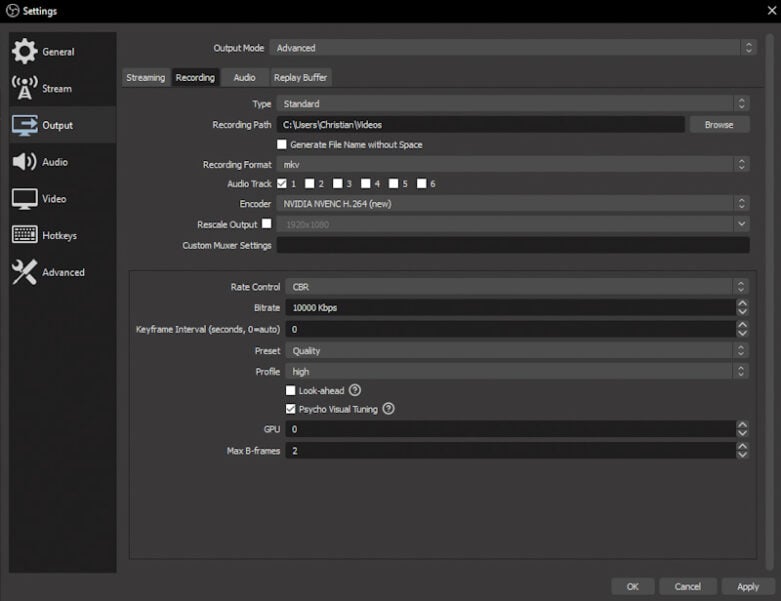
If you find yourself lagging in-game, you should try setting your bitrate to something lower like 5000 and then scale up from there. Another option to reduce lag can be switching your encoder to x264 instead of NVENC, as it will reduce the workload of your graphics card.
Another tip if you’re having issues is in the Stream section. If you’re streaming to Facebook Live, Twitter, or Youtube, you should select the “Ignore streaming server settings recommendations,” which may limit some aspects of your stream. It may benefit you to make a new profile when you get your settings stable so you can switch back to it if you ever need to adjust something.
It’s not difficult to record in high-quality 1080p using the OBS software, but it might just be taxing on your hardware. If you have any issues recording with these settings, consider starting lower and working your way up to the most optimized specifications for your PC. This is all you need to know to begin recording in 1080p with OBS.

can u tell me what is the best setting for recording in 1080p with a GTX1060 6gb and i5-6500 ?? I’ve tried everything and still get issues when i try to record a gameplay ): !!
thank you, I’ve been awake for 78 hours, 4680 Minutes, and 280800 seconds. I am very thankful for finally resolving this. I’m crying actual tears, even though my eyes are dry because I haven’t gotten any sleep. Come to think of it, my eyelids feel numb. I’m gonna go get some sleep now, thank you though. P.S: Don’t stay up for 78 hours, it is very costly